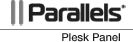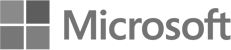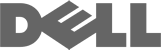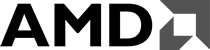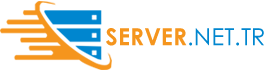iPhone Mail Ayarları - How do I setup email on iPhone?
To setup your iPhone to receive email, please do the following:
1Go to Settings on the iPhone.
2Go to Mail, Contacts, Calendars.
3Select Add Account.
4Choose Other from the options.
5Choose Add Mail Account.
6Type your Name e.g John Smith.
7Type your Email Address in the Address box i.e murat@server.net.tr.
8Type the Password for this email address.
9Type a Description of your choice like murat@server.net.tr.
10Choose either the POP or IMAP option.
11Enter the information below into the relevant areas:
Incoming Mail Server
Host Name:
If you selected POP in step 10: mail.server.net.tr
If you selected IMAP in step 10: mail.server.net.tr
User Name: This should be your email address i.e murat@server.net.tr
Password: This should be your password for this email address.
Outgoing Mail Server
Host Name: mail.server.net.tr
User Name: This should be your email address i.e murat@server.net.tr
Password: This should be your password for this email address.
12Click Next
13If you receive an error stating "Cannot Connect Using SSL", select Yes to setup the account without SSL.
14Click Continue to complete the setup.